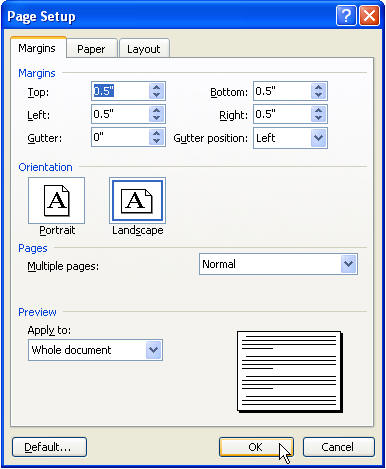
With our instructions, you can quickly create a tri-fold brochure in Microsoft Word.
Whenever I create a brochure or other column layout, I like to see my columns. Go to Tools Options, View tab and turn on Text Boundaries. As always, make sure you have your Show/Hide button on.
Make sure you are in Page Layout view by choosing it from the View menu.
Begin with a new, blank document. From the File menu, choose Page Setup. Use 0.5" margins all the way around, and set the page orientation to Landscape.
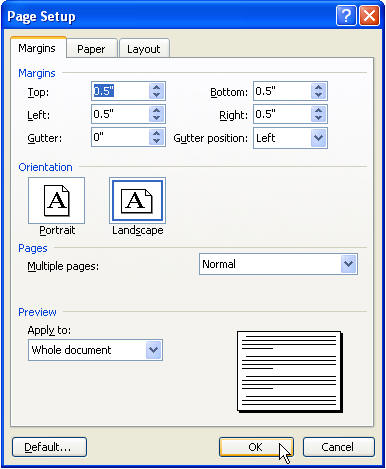
When you set these margins, you may get the following error:
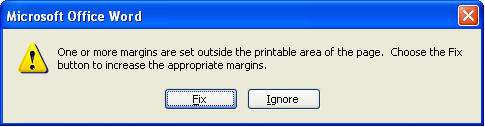
Hit Fix. You may find that it's only slightly off. For instance, my printer changes my right margin to 0.55" instead. I can live with that, because I won't likely have text on the far-right panel of my brochure that could get cut off. If I do, I'll deal with it later. So I change that margin back to 0.5" and hit Ignore when I get the error again. If you do the same, just check carefully to make sure your text doesn't get cut off when you print.
Hit your Zoom drop-down and choose Whole Page. If you can't find this toolbar button, you may want to change your toolbar settings to my recommended settings.
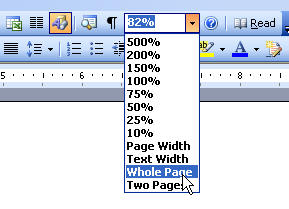
Go to Format Columns from the menu, and choose 3 columns, evenly spaced, with 1" in between. You must use one inch because the space between columns has to be twice the width of the margins, or your brochure content will not be centered on the "panels". Make sure you choose Equal column width, too.
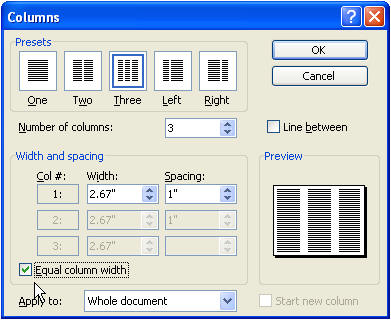
After your columns are set up, do the following:
You should now be able to see some area to click and type in each of 6 panels in your tri-fold brochure, and get a better handle on what you're doing.
Above is page 1. The far-right column is the front of your brochure. You may want to begin your design here, including your logo. The first column on the left of page 2 will be the back of your tri-fold.